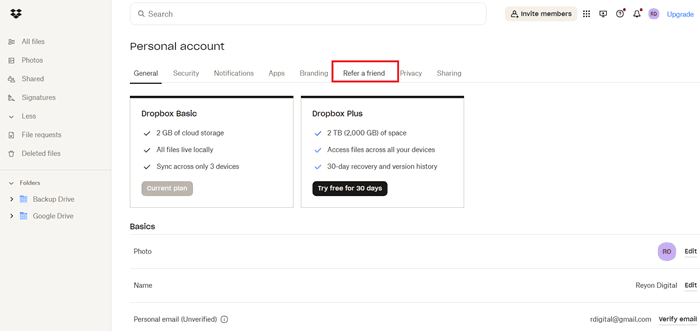Have you ever found yourself juggling multiple devices, searching for an important document? Or perhaps you’re worried about losing files due to a full hard drive or a tech mishap.
Cloud storage services like Dropbox can be a lifesaver. But you might wonder, “Is Dropbox free?”
The answer is yes and no. Dropbox does have a free plan that provides enough space for basic needs. However, if you are a content creator, work remotely, or like to keep lots of digital memories, you might run out of space quickly.
This blog post will discuss the details of Dropbox’s free plan and its limits. We’ll also look at when you might need to upgrade and what the paid plans offer. Stay tuned to learn how to tackle your cloud storage challenges!
Outline
ToggleIs Dropbox Free To Use?
Dropbox offers a Basic plan that is free of charge, providing 2 GB of storage. This plan is ideal for users who need to store and access documents, photos, and other files without heavy storage demands. The free plan serves as an entry point for those new to cloud storage, allowing you to access files from any device, including computers, tablets, and smartphones.
Features of the Dropbox Basic Free Plan
Access and Sync Across Devices
With Dropbox Basic, you can:
- Sync files across all devices: Install the Dropbox application on your Windows or Mac computer to sync files directly to the Dropbox folder. This seamless integration ensures that your files are up-to-date across all devices.
- Access files through the web: By logging into dropbox.com, you can view your stored files from any web browser, eliminating the need for software installation.
- Mobile access: The Dropbox mobile app, available for iOS and Android, allows you to preview over 175 different file types wherever you are, ensuring you always have access to your files.
Clearing Up Hard Drive Space
One significant benefit of using Dropbox is its ability to help free up space on your computer’s hard drive. By storing files online, you avoid the need to delete files or invest in external storage solutions, making digital management easier and more efficient.
Backup and Recovery
Dropbox Basic is not just about storing files—it also ensures they are safe. Here’s how:
- Automatic uploads: Easily back up photos and videos from your phone, camera, or SD card.
- File recovery: Accidentally deleted a file? You can recover any lost file within 30 days from Dropbox’s website.
- Version history: If you change your mind about edits made to a file, you can revert to any previous version stored in Dropbox within the last 30 days.
Sharing and Collaboration
Dropbox transcends basic storage with features designed for collaboration:
- Shared links: Generate a link for any file in your Dropbox to share via email, chat, or text. Recipients can view and download the file without a Dropbox account.
- File previews and comments: Visitors can preview files and leave comments without needing any special software, facilitating feedback and discussions.
- Seamless collaboration: Dropbox simplifies file sharing, making it easier to coordinate with teams or share large files without the hassle of email attachments or physical storage devices like USB sticks.
When to Consider an Upgrade
While the free version of Dropbox caters to basic needs, you might find the 2 GB limit restrictive, especially if you are a content creator, work remotely, or have numerous digital memories to store. The paid plans offered by Dropbox provide significantly more storage space and additional features that can enhance productivity and accommodate larger files and more extensive collaboration needs.
How To Create A Free Dropbox Account?
Creating a new Dropbox account is easy and gives you access to basic cloud storage features. Just follow these steps to sign up for a free Dropbox account and begin safely storing your files online.
- Visit dropbox.com on your web browser.
- Click “sign up” located at the top right corner of the homepage.
- Choose continue with Google, Apple or Email
- Enter your first name, last name, and choose a password.
- Check the box to agree to the terms and conditions.
- Click on “create an account.”
- Once your account is set up, click “continue with 2GB Dropbox Basic plan.”
- Respond to some questions about how you plan to use Dropbox.
- Choose the option that best fits your needs.
- You will then receive a link to download the Dropbox app.
- Find the downloaded Dropbox installer file on your computer.
- Double-click it to begin the installation.
- The installation should only take a few minutes. After installation, Dropbox will send you a notification.
How To Get Free Storage Space On Dropbox?
Getting Started with Dropbox:
When you sign up for Dropbox, there’s a list of easy tasks. Completing them helps you learn how to use Dropbox and earns you some extra space.
Referring Friends:
You can get more free space by inviting friends. Here’s how it works:
- Share your personal link from your Dropbox settings.
- For every friend who joins, you get more space.
- If you have Dropbox Basic, you get 500 MB per friend, up to 16 GB.
- If you have Dropbox Plus, Family, or Professional, you get 1 GB per friend, up to 32 GB.
Freeing Up Space:
You can also make more room in your Dropbox by:
- Deleting files you don’t need: Look through your Dropbox and remove old or unneeded files.
- Using Selective Sync: Choose specific folders to download to your computer, keeping the rest in the cloud.
- Setting files to ‘online only’: Keep files in Dropbox without them taking up space on your computer. They’ll stay online, and you can access them anytime from the cloud.
How To Refer A Friend
Here’s a step-by-step guide on how to use the “Refer a Friend” feature on Dropbox to be earn free storage space:
- Sign In to Dropbox: Go to Dropbox.com and sign in to your account. Once you’re logged in, click on your profile picture in the upper right-hand corner.
- Access Settings: In the dropdown menu, select “Settings.”
- Navigate to the Refer a Friend Option: In the Settings menu, click on the “Refer a Friend” tab, located in the upper right-hand corner.
- Choose How to Invite: Decide how you want to invite your friends. You can send them an “Invitation Link” directly or invite them via email.
By using this feature, you can invite others to join Dropbox. Both you and your friends can often get extra storage space or other benefits through Dropbox’s referral program.
Also Check:
FAQs:
Yes, Dropbox is free to use on iPhone with the Basic plan, offering 2GB of storage. For more space and features, you can upgrade to a paid plan. The app is available for download on the App Store.
Dropbox offers 2 GB of storage for free with its Basic plan. This allows users to store and share files easily without any cost. Additional storage is available through paid plans for those needing more space.
Yes, you can change your Dropbox plan at any time. Go to your account settings, choose the plan you want, and follow the instructions. The changes will happen right away, updating your storage and features
Conclusion
Dropbox offers plans for various needs, including a free option with basic cloud storage and sharing. The free version is ideal for personal use or small projects. Upgrading to a paid plan gives you more storage, better security, and collaboration tools. Whether you’re an individual, business, or team, Dropbox has plans that can meet your needs. So see what works best for you.