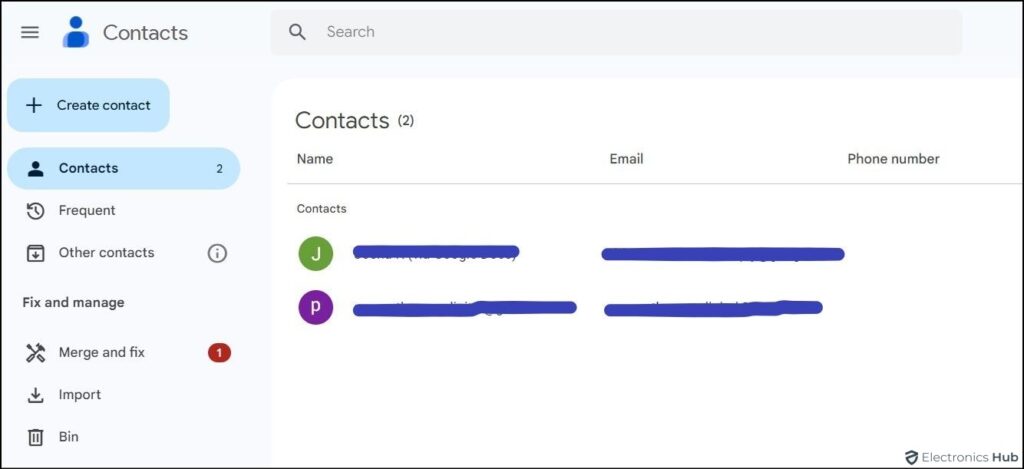Have you ever crafted an email and realized that you can’t recall your recipient’s address? We’ve all been there. Again searching through old emails or hoping to jog your memory can be a cumbersome task.
Google Contacts can be a handy tool to manage your contact information easily. It acts as a digital address book, enabling you to conveniently store, arrange, and access details about the individuals you communicate with. So, how exactly do you find Gmail contacts?
Outline
ToggleHow To Find Contacts In Gmail?
Finding contacts in Gmail is easier, and has a few methods involved. In this section, we will take you through the most common and popular methods that are sure to help. From using your Gmail account, to Sidebar, or trying out other alternatives, we have you covered. Do check them out.
From Your Gmail Account
- Open your Gmail account.
- Look for the square grid of nine dots in the top right corner (these represent your Google apps).
- Click on it. A menu will appear with various Google apps.
- Find the “Contacts” icon (it resembles a person’s silhouette) and click on it.
- Now you are in your “Google Contacts list.”
- Scroll down and click on the contact you’re looking for (or) you can also use the search function to find the contact that you’re after.
From Google Homepage
- Go to the Google homepage.
- Look for the square-like grid of nine dots in the upper right corner.
- Find the “Contacts” icon from the drop-down menu and click on it.
- You will be directed “Contacts app,” where you can now search for (or) choose the contact that you need details for.
From Gmail’s Sidebar
- Open your Gmail inbox.
- Look to the right side of your screen. You’ll see a handy sidebar with various icons.
- Spot the “Contacts icon.” It usually resembles a silhouette of a person.
- Click the “Contacts icon” and your Google Contacts list will appear.
- Scroll through your list and find the person you need.
- Use the search bar at the top to find someone by name or email address.
- Once you find the right person, simply click on their name to compose your email.
Alternatives
Besides the above-mentioned ways, you can also find Gmail contacts via any web browser and keyboard shortcuts.
- Accessing your contacts directly through a web browser is a convenient alternative to using Gmail (or) Google Home. Simply enter the URL and you’ll be able to bypass Gmail and access your contacts directly. Just go to https://contacts.google.com/. You’ll find your contact list right here.
- If you are a keyboard enthusiast, there’s a handy shortcut to access contacts within Gmail. Just press the keys “G” followed by “C” on your keyboard, and there you have it! You’ll see your contacts list.
What Are The Benefits Of Google Contacts?
- Google Contacts eliminates the need to dig through old emails or messages to find what you need. They store all your contact details – names, emails, phone numbers, birthdays, and even notes.
- Google Contacts seamlessly syncs across all your devices, ensuring your information is always up-to-date and readily available, no matter where you are.
- Google Contacts lets you create custom groups and organize your contacts by family, work, or social circles.
- Google Contacts identifies & merges duplicates and keeps your contact list clean and productive.
- You can easily access your contacts right from Gmail while composing emails.
- You can also add new contacts you meet through Google Calendar events.
- Google Contacts automatically backs up your data, ensuring it’s always safe and secure, even if you lose your device.
How To Manage Your Gmail Contacts?
Here’s a breakdown of effective strategies to keep your Google Contacts list streamlined and efficient:
1) Let’s start with Creating and Editing Contacts.
- Adding New Contacts: Click the “Create contact” button and fill in the details. Don’t forget to include names, emails, phone numbers, and even birthdays.
- Editing Existing Contacts: Find the contact and click on their name to edit their details. You can add new details, change existing ones, or even upload a profile picture.
2) Once you have your Gmail contacts, you must organize them effectively.
- Group For Easy Access: Organize your contacts effortlessly with Google Contacts’ grouping feature. Categorize them based on your own preferences, whether it’s by family, work colleagues, social circles, or any other system that suits you.
- Star VIPs: Star frequently used contacts for quick and easy access. You’ll find them right at the top of your contact list, which will save you a lot of time.
3) Keep your Gmail contacts list clean.
- Remove Duplicates: Multiple entries for the same person can be a real pain. Google Contacts can identify and merge duplicates for you. Find the “Duplicates” option in the settings and let Google Contacts work its magic.
- Delete Outdated Contacts: Select the unwanted contacts and delete them. Remember, deleted contacts usually go to the trash first, so you have a chance to recover them if needed.
FAQs:
Gmail doesn’t keep a record of recent contacts, but Google Contacts has a “Added Recently” feature in the “Highlights” tab. You can find it by going to the Google Apps menu (grid icon) and selecting Contacts.
When you’re in Gmail settings, you can select the option “When I send a message to a new person” to add them automatically to your contacts whenever you send an email.
You can choose any of the above-discussed methods to find contacts in your Gmail.
Conclusion
Finally, now that you know how to find contacts in Gmail, you won’t have to spend time looking through old emails or doing desperate Google searches. So, the next time when you work on an email, remember that your trusted Gmail Contacts list is just a click or keyboard shortcut away.