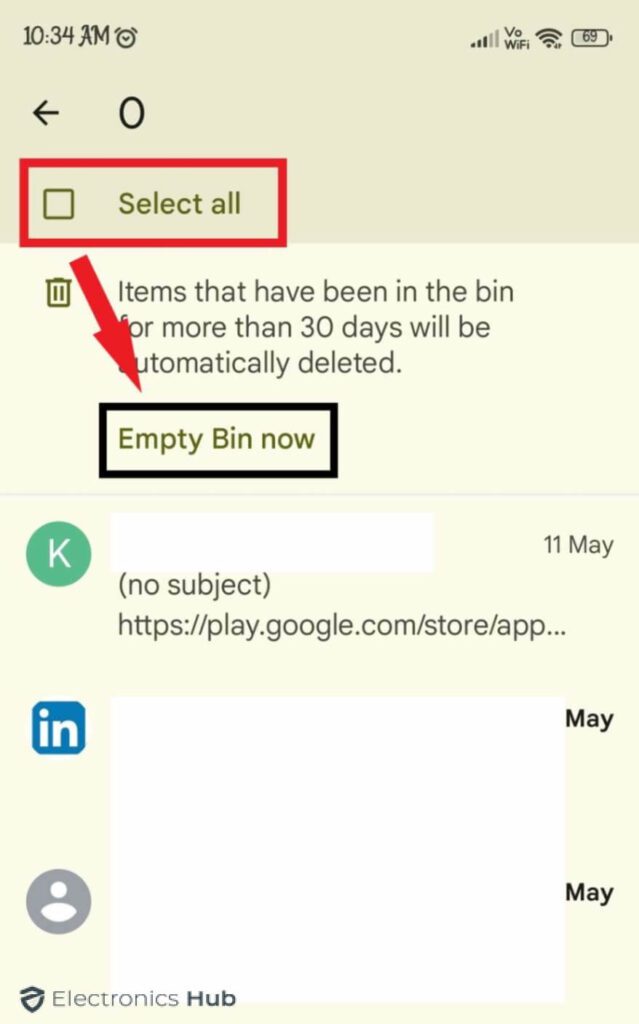Did you know that the average office worker receives more than 120 emails per day? It’s quite a startling number! With the constant influx, it’s easy to let deleted emails pile up in your trash, taking up valuable storage space and protecting your sensitive information. Then how to empty trash in Gmail? Don’t get stressed.
In this blog post, we will walk you through the simple process of deleting your Gmail trash. We’ll also make sure to point out some important things to keep in mind so you don’t accidentally delete anything important. Let’s get started!
Outline
ToggleWhy You Might Want To Empty Trash In Gmail?
Gmail will often empty trash automatically after 30 days, but there are a few reasons to take control and remove it yourself:
- Maybe your Gmail is running Out of storage. Emptying your trash on a regular basis will help you stay within the storage limit and prevent emails from bouncing due to insufficient space.
- Perhaps you want to secure your sensitive information like passwords or financial details lingering in your trash. Clearing them sooner minimizes the risk of unauthorized access.
- You want to stay organized and have more control over your Gmail inbox.
How To Empty Trash In Gmail On Desktop?
- Log into your Gmail account on your web browser.
- Tap on more from the left-hand side of your Gmail window.
- Select “Bin” from the drop-down menu.
- Check the box next to each email you want to delete.
- Click on the “Delete forever” button located at the top of the page.
- Hit “Empty Bin now” at the top of the trash folder.
- Select “OK” from the pop-up to permanently erase all trash messages.
How To Empty Trash In Gmail On A Phone (Android & iOS)?
- Launch the Gmail app on your Android (or) iOS device.
- Tap the three horizontal lines in the top left corner.
- Scroll down the menu to find the “Bin” label.
- Tap on it to view your trashed emails.
- Select the email(s) you want to delete.
- Click on the “Empty bin now” icon at the top.
- Check the box “Select all” located at the top and hit “Empty bin now.”
- Tap on “Empty” in the pop-up to confirm.
Important Considerations When Clearing Trash In Gmail
Let’s discuss some key points to remember when you want to empty your trash in Gmail:
- Remember, once you empty trash there’s no way to retrieve them. So, make sure you don’t need those emails before clearing Gmail.
- While you can empty the entire trash at once, you also have the option to delete emails selectively. This is useful if you only want to remove specific messages while keeping others.
- If you use Gmail with multiple accounts, you’ll have to empty trash for each account separately.
- Remember, even after you empty trash in Gmail, the emails are still kept for 30 days before they are permanently deleted.
- If you use any third-party apps or plugins connected to your Gmail, empty their own trash folders separately if needed.
- Some workplaces have confidentiality agreements regarding email retention. Make sure to check your company’s email deletion policies before you empty your trash, especially for work emails.
FAQs:
If you want to empty Gmail trash at once, navigate to the trash folder on your mobile. Look for a button labelled “Empty Trash Now” or “Empty Bin now.” Confirm the deletion and all your trashed emails will be permanently removed.
The “Empty Trash now” button sits at the top of your Gmail trash folder on both desktop and mobile.
* You can find the trash folder in Gmail on your computer by navigating to the label section, which may be hidden under “More”.
* You can find it on mobile by tapping the menu button (three lines) and selecting either “Trash” or “Bin.”
Although Gmail does not provide the option to delete 10,000 emails all at once, you can still delete them in large batches. You can use search operators like “older_than:30 days” to easily locate and delete any unwanted emails in one go. You can repeat this process for various search criteria.
Conclusion
Now that you have all the information you need to effectively manage your Gmail trash, it’s time to get started! Make it a habit to regularly empty trash in Gmail to keep your inbox clean and organized. Remember, the process is quick and simple – just a few clicks, and you’re done!