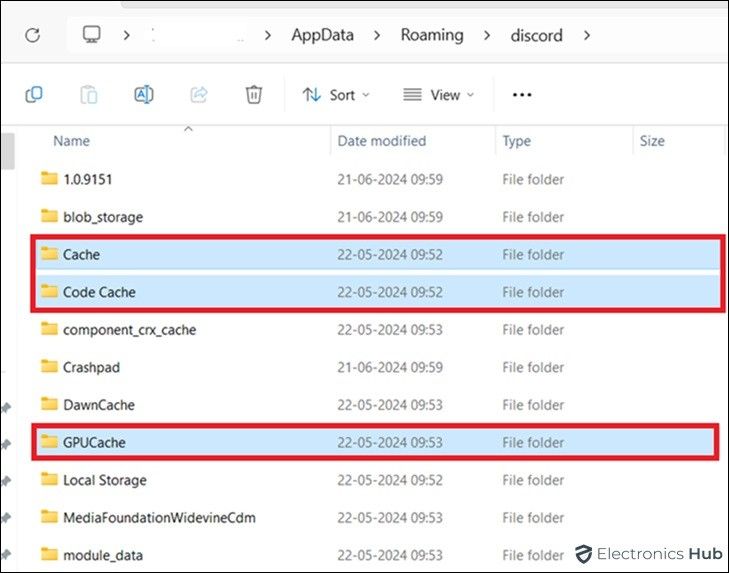Clearing the Discord cache resolves common issues such as slow performance and glitches. Discord stores temporary files to speed up processes, but these can accumulate and cause problems over time. Learning how to clear the cache is a simple way to maintain smooth operation. Whether you’re on a computer or mobile device, this guide provides easy steps to free up space and enhance Discord’s functionality.
Outline
ToggleWhy Clear Your Discord Cache?
There are two main reasons to clear your Discord cache:
- Free Up Storage Space: The biggest reason is to free up storage space on your device. Every image, video, and GIF you see or share on Discord gets stored in the cache. Over time, this cache can grow quite large, especially if you’re in servers that share a lot of media. Clearing the cache removes these unnecessary temporary files.
- Fix Performance Issues: A bloated cache can sometimes lead to performance issues with the Discord app. If Discord is acting sluggish, freezing up, or having trouble loading images, clearing the cache can help resolve these problems.
In short, clearing your Discord cache can help your device run smoother and free up valuable storage space.
How To Clear Discord Cache On Windows PC?
To clear Discord cache files on your Windows PC, follow these steps:
- Open Windows File Explorer.
- Type the following in the file path box: %appdata%
- Locate and open the Discord folder.
- Inside, find the folders named “Cache,” “Code Cache,” and “GPUCache.”
- Right-click on each of these folders and select “Delete.”
- After deleting, empty the Recycle Bin to completely remove the files.
This will ensure that your Discord cache files are cleared from your PC.
How To Clear Discord Cache On Mac?
In macOS, applications store crucial data in a folder named ‘Application Support.’ Discord’s cache is stored here as well.
To clear Discord’s cache on your Mac, follow these steps:
- Open a Finder window on your Mac.
- From the top menu, go to Go > “Go to Folder”.
- Enter “~/Library/Application Support/discord”.
- Delete these folders: “Cache”, “Code Cache”, and “GPUCache”.
How To Clear Discord Cache On Android?
Clearing the cache on the Android Discord app follows the same steps as clearing the cache for any Android application.
- Open “Settings” and go to “Apps”.
- Find “Discord” in the list of apps and tap on it.
- Tap on “Storage”.
- Select “Clear Cache”.
How To Clear Discord Cache On iPhone?
To clear an app’s cache on an iPhone or iPad, you’ll need to remove the app itself. Here are two methods to do this:
- Open the “Settings” app, then tap on “General”.
- Click on “iPhone Storage” or ”iPad Storage”.
- Once the list of apps loads, locate and tap on “Discord”.
- Choose either “Offload App” or “Delete App”.
FAQs:
To clear Discord cache, you can also uninstall and reinstall the Discord app or use third-party cleaning software for a thorough cleanup.
No, clearing cache only removes temporary files. Your messages and settings are stored on Discord servers.
Clearing cache can improve performance by removing outdated files that may cause Discord to run slower.
It’s recommended to clear Discord cache periodically, especially if you encounter performance issues or after Discord updates.
Yes, clearing cache on Discord mobile apps (iOS and Android) follows similar steps to remove temporary files and improve performance.
Conclusion
Clearing your Discord cache is a simple yet effective way to resolve various issues and optimize performance. By regularly clearing cache files, you can ensure smoother operation and faster loading times on Discord. Remember, while this process is straightforward, it can significantly improve your Discord experience by clearing out temporary data that may cause glitches. Whether you’re troubleshooting connectivity problems or aiming for a smoother chat experience, clearing cache should be a regular part of maintaining your Discord app. Stay tuned for more tips and tricks to enhance your digital communication effortlessly.