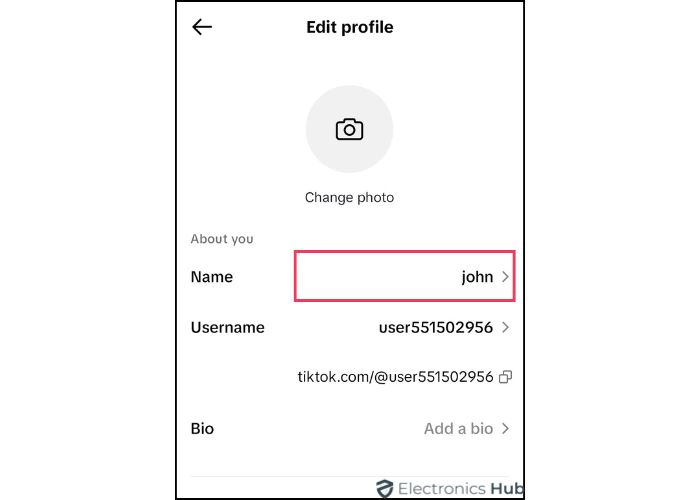Is your current TikTok username feeling a bit…well, outdated? Maybe it doesn’t capture your creative spark or resonate with the kind of content you’re making. The good news is, changing your username is a simple process that can give your profile a fresh start! This guide will walk you through the steps of changing your TikTok username on various devices, step-by-step. Plus, we’ll offer some helpful tips to ensure a smooth transition and make sure your new username is one you can be proud of. Let’s get started!!!
Outline
ToggleIs It Possible To Change My TikTok Username?
Changing your username on TikTok is indeed possible and can be a simple process when done correctly. TikTok users often change their usernames to better reflect their current interests, branding, or simply for a change of pace. Whether you’re rebranding or just want to switch things up, TikTok provides the flexibility to update your username, but it comes with certain Considerations.
Key Considerations:
- Frequency Limit: You can change your username only once every 30 days. This limit helps prevent confusion and maintains follower connections.
- Username Availability: Your chosen username must be unique. If it’s already taken, you’ll need to experiment with different variations until you find an available one.
- Adherence to Guidelines: Your new username should follow TikTok’s community guidelines. It shouldn’t include offensive or inappropriate language, or mimic other individuals or brands.
- Username Requirements: TikTok usernames must consist of letters, numbers, underscores, and periods. However, you cannot end a username with a period. These guidelines are designed to keep usernames simple and user-friendly across the platform.
- Profile URL Impact: Changing your username also changes your TikTok profile URL. If you’ve shared your profile link elsewhere, the old URL will no longer work.
Changing your TikTok username is a straightforward process once you understand these key points. Ensure that your new username is a good fit for you, as you will need to wait 30 days before you can change it again. Read on to learn how to edit your username on TikTok.
How To Change TikTok Username?
Changing your TikTok username is a straightforward process, whether you’re using the app on Android, or iPhone, or accessing TikTok via a desktop browser. It’s important to ensure your new username is unique and adheres to TikTok’s community guidelines. Here’s how to update your username across different devices.
For Android Users
For Android users, the TikTok app provides an intuitive interface to change your username. Here’s how you can change it:
- Open the TikTok app on your Android mobile.
- Click on the Profile icon located at the bottom right corner of the screen.
- Select “Edit Profile” to access your profile settings.
- Tap on your Username to edit it.
- Clear the existing username and enter your new username.
Note: Ensure that the username is unique. if it’s already taken, you will receive a notification stating that the username is unavailable. Keep trying variations of your desired username until you see a green check mark indicating availability.
- Once you’ve entered your new username, Tap on “Save“.
- Click on “Set Username” if prompted to finalize the change.
That’s it! Your TikTok username is now updated.
For iPhone Users
The process for changing your TikTok username on an iPhone is very similar to that on Android. Here’s how:
- Open the TikTok app on your iPhone.
- Tap on the Profile icon at the bottom of the screen to go to your profile.
- Tap on “Edit Profile“.
- Click on your Username to modify it.
- Remove your old username and enter a new one. Make sure the new username is not already in use.
- Tap on the “Save” button to confirm the changes.
- Check if your username is now changed by reviewing your profile.
For Desktop Users
For those who prefer using TikTok on a desktop, changing your username involves a similar process but through the web interface.
- Open TikTok and log in on your web browser.
- Click on your Profile tab from the left side.
- Select “Edit Profile” to modify your profile settings.
- Go to the Username field, remove the old username, and type in your new desired username.
- Once entered, click on the “Save” button to save the changes.
How To Change Username On TikTok Before 30 Days?
Changing your TikTok username is restricted to once every 30 days. This can be limiting if you need to change your username more frequently due to rebranding or other reasons. Unfortunately, TikTok doesn’t provide a direct way to bypass this 30-day restriction. However, there is a workaround by changing the date and time settings on your mobile phone.
- Navigate to the settings on your Android or iPhone.
- Select ‘Date & Time‘. The position of this option may vary depending on the device and model you own. Use the search bar in settings if you’re unsure where to find it.
- Disable the automatic date and time settings.
- Change the date to 30 days ahead or earlier from your current date.
- Check that the calendar shows the date you set.
- Now go back to the TikTok app and try to change the username by following the steps mentioned in the previous sections based on your device (Android, iPhone).
If the workaround is successful, you should be able to save your new username.
How To Change Nickname On TikTok?
Changing your nickname or profile name on TikTok is almost similar to changing your username. Your nickname is the name that appears on your profile and is visible to your followers and other users. Unlike the username, changing your nickname doesn’t have a 30-day restriction and can be changed as frequently as you like. Here’s how you can change your nickname on TikTok:
- On Your TikTok, tap on the ‘Profile‘ icon located at the bottom.
- Then Tap on ‘Edit profile‘.
- Instead of selecting the ‘username’ field select the ‘Name‘ field. This is where your current nickname is displayed.
- Clear the existing name and enter your new nickname.
- Tap ‘Save‘ to confirm the change.
Your new nickname/profile name will now be displayed on your TikTok profile. This change will be visible to your followers and anyone who visits your profile.
Tips To Choose The Best Username For TikTok
Choosing the best username for TikTok is crucial as it reflects your identity and can impact your presence on the platform. Here are some tips to help you select an effective and memorable username:
- Keep it Simple: Choose a username that is easy to spell and remember. Avoid complex characters or numbers that can make it difficult for others to find you.
- Be Unique: Make sure your username stands out. It should be distinct and not easily confused with other users. This helps in building your unique identity on the platform.
- Reflect Your Content: Your username should give a hint about the type of content you create. This can attract the right audience and set expectations for your prof
- Avoid Numbers: Unless necessary, try to avoid using numbers in your username. They can make your username harder to remember and less professional.
- Check Availability: Before finalizing your username, ensure that it is available on TikTok. You can do this by trying to change your username in the app settings.
- Think Long-Term: Choose a username that you won’t feel the need to change frequently. It should be something that can grow with you and your content over time.
- Stay Appropriate: Ensure your username adheres to TikTok’s community guidelines. Avoid using offensive or inappropriate language.
- Check Availability on Other Platforms: If you plan to use the same username across multiple social media platforms, make sure it is available on those platforms as well. This helps in maintaining a consistent brand identity.
FAQs:
TikTok may restrict you from changing your username if you’ve already modified it within the last 30 days, as the platform only allows changes once every month. Additionally, ensure your desired username meets TikTok’s guidelines and isn’t already taken by another user. If you encounter persistent issues, it might be worth checking for any ongoing technical problems with TikTok’s services.
TikTok prohibits usernames that include offensive language, discriminatory terms, explicit content, or those that impersonate others (such as celebrities). Additionally, usernames that contain sensitive personal information or suggest harmful behaviors are not allowed. To maintain a positive and safe environment, TikTok requires all usernames to adhere to its community guidelines and terms of service.
Once you change your username, the old username is immediately available for others to claim.
No, TikTok does not offer the option to reserve usernames. Usernames are available on a first-come, first-served basis.
You can check username availability directly in the username field in your TikTok profile settings. If the username is taken, TikTok will prompt you to try a different one.
Changing your username will not affect your followers, videos, or previous engagements. However, your username is often how people recognize your account, so a change might confuse followers initially.
Conclusion
There you have it! With these simple steps, you’ve successfully changed your TikTok username and are well on your way to a refreshed online presence. Remember, your username is a key part of your brand identity, so choose one that’s catchy, memorable, and reflects the kind of content you create. Let us know in the comments if this guide is helpful!!!