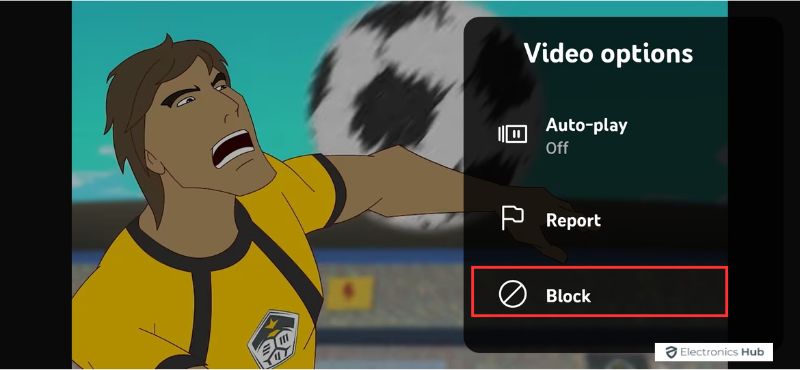Is your YouTube homepage overflowing with content you just can’t stomach? Maybe it’s endless prank videos or something that clashes with your taste. Whatever the reason, it’s putting a damper on your viewing experience. The good news is, you have options! While YouTube doesn’t offer a complete block feature, this blog will guide you through effective methods to stop unwanted channels from cluttering your feed.
We’ll explore techniques for both the YouTube website and mobile app, helping you regain control over your recommendations and curate a viewing experience you’ll love. So, grab your favorite snack, settle in, and let’s learn how to take charge of your YouTube recommendations!
Outline
Toggle- Is It Possible To Block A Channel Completely On YouTube?
- How To Block A YouTube Channel On PC?
- How To Block Channels On YouTube Mobile App?
- How To Block Channels On YouTube Kids?
- How To Block YouTube Channels Using Third-Party Extensions?
- How To Hide A YouTube Channel From Commenting On Your Videos?
- Why Can’t YouTube Allow To Block Channels?
- How To Unblock YouTube Channels Once Blocked?
- FAQs:
- Conclusion
Is It Possible To Block A Channel Completely On YouTube?
Unfortunately, completely blocking a channel on YouTube in the traditional sense isn’t possible. Blocking a YouTube channel primarily prevents it from appearing in your feed and stops it from commenting on your posts. However, this does not completely isolate you from the channel’s content.
The channel owner can still see your videos, and their content may appear if shared by others. It’s important to realize that while you can minimize interactions, a total block, where the channel’s content is completely invisible to you, is not an option provided by YouTube. This distinction is crucial for managing expectations about what blocking channels on YouTube can achieve.
In the upcoming sections, we’ll explore how to prevent a channel from appearing in your feed, stop it from commenting on your posts on PC and mobile devices, and even use third-party tools to enhance control over what you see and interact with on YouTube.
How To Block A YouTube Channel On PC?
As I mentioned earlier, completely blocking a channel from your YouTube experience isn’t possible, but you can manage by preventing the channel from appearing on your home feed. Here’s a straightforward method to minimize the visibility of unwanted channels when using YouTube on your PC.
- Start by navigating to the YouTube website in your preferred browser and log in with your account.
- On your home feed, locate the video that belongs to the channel you want to block.
- Once located, click on the three-dotted menu which is positioned to the bottom right side of the video.
- From the dropdown menu, select ‘Don’t recommend this channel’, which blocks out the particular channel’s content from appearing on your feed.
- Alternatively, you could also select the ‘Not Interested’ option from the menu. This tells YouTube to stop showing similar content but does not block the channel outright.
Note: This method stops only the particular channel’s content from appearing on your feed but does not prevent that channel from commenting on your videos.
How To Block Channels On YouTube Mobile App?
Blocking channels on the YouTube mobile app is similar to the PC process but tailored for touch interaction. Here’s how you can manage channel visibility on your mobile device:
- Open the YouTube app on your smartphone or tablet and make sure you’re logged in.
- Browse your home feed or search to find a video from the channel you wish to block.
- Tap on the video to open it, then look for the three dots (menu icon) usually located at the top right of the video frame.
- Tap the menu icon and select ‘Don’t recommend channel’ from the options that appear. This action prevents videos from this channel from appearing in your recommendations.
- Another option is to tap ‘Not interested’, which tells YouTube to refine its recommendations without completely blocking the channel’s content.
How To Block Channels On YouTube Kids?
Blocking channels on YouTube Kids provides an additional layer of control, ensuring that content unsuitable or undesired for children is easily filtered out. Here’s how to block a channel on the YouTube Kids app:
- Open YouTube Kids and play any video that belongs to the channel you wish to block.
- While the video is playing, you’ll notice a three-dotted menu on the player. Select it.
- From the dropdown menu, choose ‘Block’.
- Then select ‘Block this channel’ from the next menu. This will prevent any content from the blocked channel from appearing in your child’s feed.
How To Block YouTube Channels Using Third-Party Extensions?
While using YouTube itself to block channels isn’t completely possible, you can utilize third-party extensions to achieve a more comprehensive block. Be cautious when selecting these extensions, as you want to ensure they are secure and effective.
Here are some reliable options:
BlockTube
BlockTube is a handy Chrome extension specifically designed to enhance your YouTube experience by allowing you to block unwanted channels or videos directly.
- Head over to the Google extension page and install the BlockTube Chrome extension.
- Open YouTube on your PC or Mac.
- Once installed, add the extension to Chrome and enable it while browsing through YouTube.
- On YouTube, find and note down the channel name you wish to block.
- On BlockTube, switch to the channel tab and type the name of the channel in the field.
- Hit the Save button once entered. Now, the particular channel won’t be visible on your feed anymore.
Filter Anything Everywhere
Filter Anything Everywhere is another Chrome extension that allows you to filter out content based on specific keywords, including YouTube channel names.
- Head to the Google extension page and search for the Filter Anything Everywhere extension.
- Once found, install the extension and add it to your Chrome.
- While on YouTube, click on the extension to enable it. A pop-up will appear.
- In the ‘Add word’ section, type the name of the channel that you don’t want to see anymore. Make sure that the name of the channel is accurate.
- Once you have entered the channel name, hit enter on your keyboard. This will clear the channel from your feed.
These third-party tools provide additional ways to manage your YouTube experience, ensuring that only content you deem appropriate appears on your feed.
How To Hide A YouTube Channel From Commenting On Your Videos?
Sometimes, blocking a channel from appearing in your feed isn’t enough. You might also want to prevent a particular channel from commenting on your videos. While YouTube doesn’t offer a direct block feature for this, you can hide the user to achieve a similar effect. Here’s how you can do it on mobile devices:
- Open YouTube on your mobile device and navigate to the channel you wish to hide from commenting on your videos.
- Tap on the three dots located at the top right corner of the channel’s page.
- From the menu, select ‘Hide user from my channel’.
- And that’s it! The channel will no longer be visible in the comment section of your videos.
Note: This method works on mobile devices only, not on the desktop version.
Why Can’t YouTube Allow To Block Channels?
YouTube’s platform design and policies don’t allow for the complete blocking of channels for several reasons. Some of them are:
- User Engagement And Diversity: YouTube aims to provide a diverse range of content to its users. Allowing users to completely block channels could limit exposure to varied content, potentially reducing user engagement and the discovery of new interests.
- Algorithm Complexity: The YouTube recommendation algorithm is designed to present content based on user preferences and behaviors. Blocking channels could complicate this algorithm, making it less effective in providing relevant recommendations.
- Freedom Of Speech And Expression: As a platform that values freedom of expression, YouTube is cautious about providing features that might infringe on these principles. Allowing complete blocking could be seen as restricting content creators’ ability to reach audiences.
- Technical Limitations: Implementing a complete block feature could be technically challenging, especially considering the vast amount of content uploaded to YouTube daily. Ensuring that blocked content never appears in any form might require significant resources and infrastructure changes.
- Existing Controls: YouTube already provides various controls, such as hiding channels from appearing in your feed and managing comments. These measures help users tailor their experience without needing a full-block feature.
How To Unblock YouTube Channels Once Blocked?
If you’ve blocked a YouTube channel and later decide to unblock it, there are simple ways to reverse the action. Here’s how you can do it:
By Using Undo Option
As soon as you block a YouTube channel on your laptop or mobile, you immediately see an Undo button. Click on this button to undo the changes.
But, if you miss this option, there is another way, although slightly more complex compared to the Undo method.
Unblock Channel Using Google Activity Page
- Navigate to your official Google My Activity page.
- From the left side menu, select Other activity.
- Next, scroll down until you find the YouTube “Not interested” feedback section.
- In this section, you’ll see a Delete button. Click on it.
- Confirm by selecting Delete again if prompted.
FAQs:
Unfortunately, there’s no built-in way to block individual videos on YouTube. However, you can use the “Not Interested” button to signal your dislike for a specific video, which can help refine your recommendations.
No. You might still see the blocked channel in search results or if someone shares a link. Consider unsubscribing if you don’t want any content from the channel.
Blocking is based on channel IDs, so a name change won’t affect the block. You’ll still avoid content from that channel.
Yes! You can report specific videos or comments by clicking the three dots and selecting “Report.” This helps YouTube moderate content without completely blocking the channel.
No, blocking a channel only prevents it from showing up in recommendations or search results. Your watch history remains unaffected, including any videos you previously watched from the blocked channel.
Conclusion
While there isn’t a way to completely erase a channel’s existence from YouTube, this doesn’t mean you’re stuck with unwanted content in your feed. By following the steps outlined above, you can take control of your viewing experience and significantly reduce the chances of encountering that channel again. So put these techniques into action and curate a YouTube experience that caters to your interests!