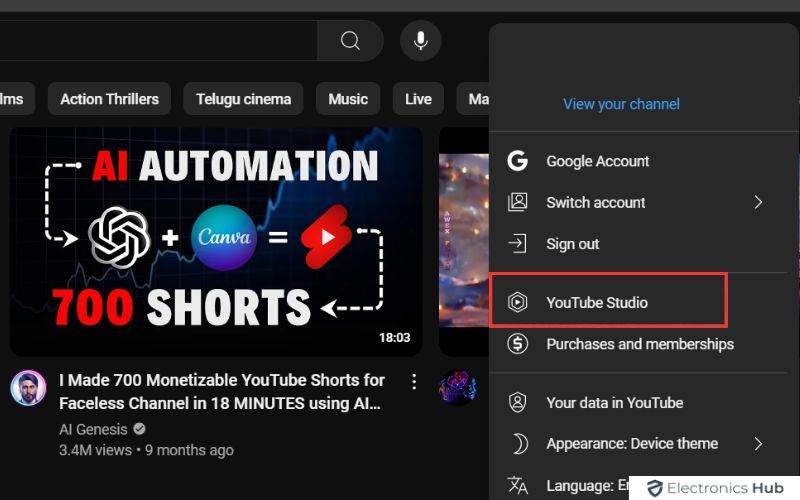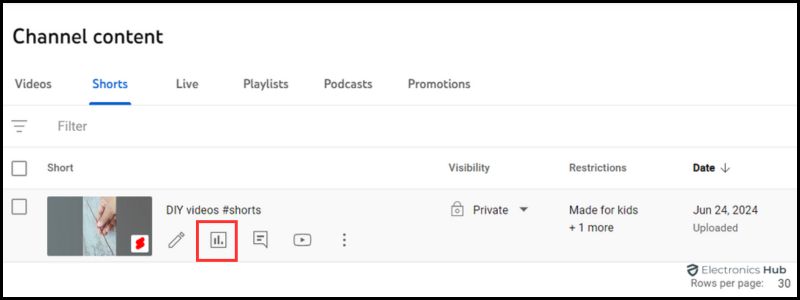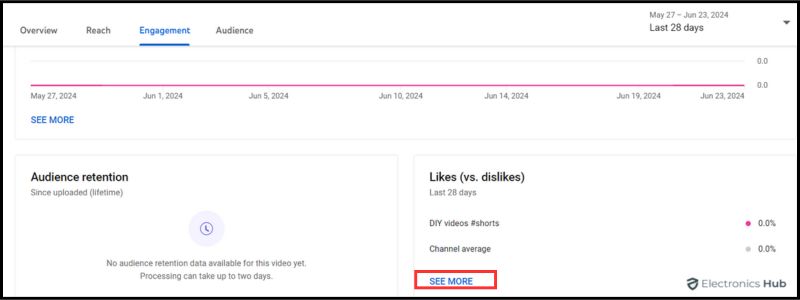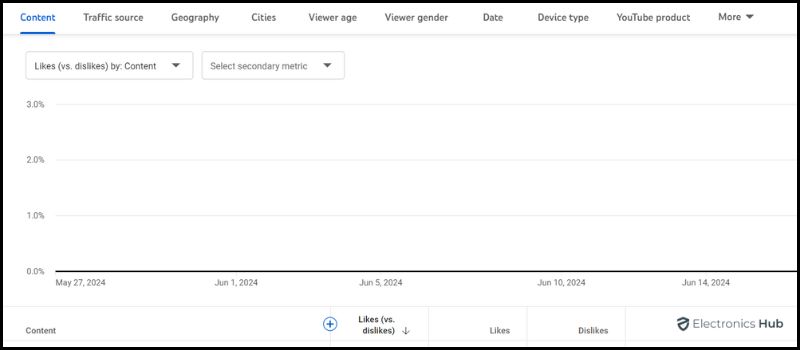Ever felt like you’re creating content in a vacuum on YouTube? You pour your creativity into a video, but the like and dislike bar remains a cryptic message. Who are these viewers hitting those thumbs? Why can’t you see their usernames?
This lack of individual recognition can feel like a one-way mirror for creators. It’s frustrating to be left wondering about your audience, especially when dissecting dislikes. But fret not, while YouTube keeps specific user actions private, there are ways to crack the code.
This blog post will shed light on the mystery behind YouTube engagement. We’ll explore the reasons for anonymized likes and dislikes, then look into alternative strategies to understand your audience and build a thriving YouTube community. Let’s turn those anonymous thumbs into a springboard for creating even better content!
Outline
ToggleCan You See Who Liked Or Disliked Your Video On YouTube?
When you upload content on YouTube, viewer engagement—likes and dislikes—provides valuable feedback. However, many creators wonder: can you see who liked your video on YouTube? Unfortunately, you can’t see who liked or disliked your video on YouTube.
YouTube prioritizes user privacy and does not disclose specific details about who interacts with your content in this way. This means, as a content creator, you can see the total number of likes and dislikes, but not the identities behind those clicks.
Why isn’t this possible? The main reason lies in user privacy. YouTube aims to protect its users’ anonymity to foster a free and safe engagement environment. Revealing who liked or disliked a video could lead to potential backlash against viewers, especially if their feedback is negative. However, there are other ways to gauge viewer sentiment more broadly.
In the following section, we will explore alternative methods to understand how your audience is interacting with your videos, using available tools within the YouTube ecosystem.
How To Check Who Liked Or Disliked Your YouTube Video
While you cannot see exactly who liked or disliked your videos, YouTube offers several methods to assess viewer reactions indirectly. Here’s how you can get a sense of who your audience might be based on their engagement:
Check Your YouTube Video Comment Section
The comment section can be a goldmine for feedback. Often, viewers who feel strongly about your content will leave a comment. Although this won’t show you who hit the like or dislike button, positive or negative comments can be indicative of their reactions. Engaging with your comment section not only builds community but also offers clues about your audience’s preferences.
You can further explore viewer profiles by clicking on the profile image next to their comment. This action takes you to their YouTube channel, where you may find additional insights. Look for any videos, playlists, channels, or bio information they’ve shared. Such details can reveal the types of content they prefer, providing indirect feedback on your own videos.
By analyzing these interactions, you can gather valuable insights about your audience, enhancing your ability to tailor content to viewer preferences.
Utilize YouTube Analytics
YouTube Analytics is an essential tool for content creators looking to understand their audience and improve their video performance.
Here’s how you can access it and what information it offers:
- Start by logging into your YouTube account, then click on your profile and navigate to YouTube Studio.
- Select ‘Analytics’ from the left menu. This will open the analytics dashboard.
- Use tabs like ‘Overview’, ‘Reach’, ‘Engagement’, ‘Audience’, and more to delve into specific metrics.
In the Analytics section, you can’t see who liked or disliked your videos, but you can see the number of likes, dislikes, views, and the like/dislike ratio, watch time, and engagement rates. it gives you a broader understanding of how well your content is received.
Moreover, The Audience tab in YouTube Analytics is particularly insightful. It provides:
- Demographic Data: Understand the age, gender, and geographical location of your viewers.
- Returning Vs. New Viewers: Track how many of your viewers are repeat visitors and how many are new to your channel.
- When Your Viewers Are Online: This helps you optimize upload times for maximum engagement.
- Other Channels Your Audience Watches: This information can guide you on potential collaborations or content ideas that may appeal to your audience.
- Videos Your Audience Watched: Not specific to your channel, this shows what other types of content your audience enjoys.
- Viewer Engagement Patterns: Track how frequently your audience engages with your content, including their activity like commenting and sharing. This can help identify the most engaging parts of your videos or topics.
- Peak Viewing Times: Knowing when your viewers are most likely to be online can help you decide the best times to post new videos, maximizing your initial views and engagement.
- Watch Time From Subscribers Vs. Non-Subscribers: See how much of your watch time comes from subscribers compared to non-subscribers. This could influence strategies for converting more viewers into subscribers.
- Device And Platform Use: Understand what devices (mobile, desktop, tablet) and platforms (YouTube app, website) your audience uses to watch your videos. This can impact how you design your content, especially for mobile-first viewing experiences.
Utilizing YouTube Analytics allows you to indirectly assess who might be liking or disliking your videos by understanding the demographics and behaviors of your audience.
Go Through Your Subscribers
Exploring your subscriber list can be useful for gaining insights into who may be interacting with your videos. Subscribers are likely to be your most engaged viewers, and by examining their activity on your channel, you can infer their preferences and potential feedback.
Here’s How You Can Utilize Subscriber Insights:
- Review Comments And Likes From Subscribers: Frequent commenters are often active likers or dislikers. Noticing which subscribers regularly engage with your videos can give you a hint about their preferences.
- Subscriber Activity: Check the recent activity section if available on their profiles. This may tell you what other types of content they watch, which can inform the content you create.
- Engagement Reports: Use YouTube Analytics to see which of your subscribers are most active in terms of watching and engaging with your content. This report can reveal patterns in viewer behavior.
By examining these elements, you gain practical insights into the segment of your audience that is most directly engaged with your content. This can guide you in tailoring your videos to better align with their interests.
How To View How Many People Like Or Dislike My YouTube Videos?
Although you can’t identify who liked or disliked your YouTube videos, you can easily track how many viewers have reacted in each way.
Steps To View Likes And Dislikes On Your YouTube Videos:
- Login to your YouTube account and click on your profile.
- Select YouTube Studio from the dropdown menu.
- In the left sidebar of YouTube Studio, click on ‘Content’. This displays a list of all your videos.
- Click on the Analytics icon for the video you want to know more about.
- Switch to the Engagement tab on the top.
- Here, you’ll find various metrics including views, comments, likes, and dislikes.
- Scroll down to the Likes (vs. dislikes) section and click on the See more option.
In this section, you can view a detailed graph showing the progression of likes and dislikes over time. You can also sort this data based on date, allowing you to analyze how certain events or video content impacts viewer reactions.
Tips And Key Metrics To Increase Likes Of Your YouTube Videos
Increasing likes on your YouTube videos is essential for boosting your channel’s visibility and engagement. Here are some practical tips and key metrics to focus on to enhance the likeability of your content:
Tips To Consider:
- Create Engaging Content: Ensure your content is interesting, informative, and relevant to your target audience. High-quality content naturally attracts more likes.
- Encourage Viewer Interaction: At the end of your videos, encourage viewers to like and comment. A simple call-to-action like “If you enjoyed this video, don’t forget to hit like!” can significantly increase engagement.
- Optimize Video Titles And Descriptions: Use clear and catchy titles that include relevant keywords. Well-crafted descriptions can also help your videos get discovered, leading to more likes.
- Post At Optimal Times: Publish your videos when your audience is most active. Check your YouTube Analytics to find out when your viewers are online.
- Interact With Your Audience: Respond to comments on your videos. Viewer interaction not only builds a loyal audience but also encourages others to engage with your content.
- Promote On Social Media: Share your videos on social media platforms to increase their reach. More viewers mean more potential likes.
- Analyze And Adapt Based On Analytics: Regularly review your YouTube Analytics to understand what works and what doesn’t. Pay special attention to the videos that receive the most likes and try to identify why they were more popular.
- Utilize End Screens And Cards: Add end screens and cards to promote other videos on your channel. This can increase the overall watch time and engagement on your channel, indirectly boosting likes.
Key Metrics To Monitor:
- Watch Time: Higher watch time indicates that viewers are finding your content engaging. More engagement typically leads to more likes.
- Audience Retention: This metric shows how well your video retains viewers. Videos with high audience retention usually receive more likes.
- Click-Through Rate (CTR): CTR measures how many people clicked on your video after seeing the thumbnail. A higher CTR can lead to more views and likes.
- Engagement Rate: This includes likes, comments, and shares. Monitoring your engagement rate helps you understand how well your videos resonate with your audience.
- Traffic Sources: Knowing where your viewers are coming from (search, suggested videos, external sources) can help you optimize those channels for more likes.
- Subscriber Growth: A steady increase in subscribers often correlates with higher engagement and more likes.
FAQs:
No, third-party tools cannot provide this information either, as YouTube does not make this data available through its API.
Yes, you can encourage more likes by creating high-quality, engaging content and asking viewers to like the video if they enjoyed it.
You can’t completely turn off the ability for viewers to like or dislike your YouTube video, but you can hide the like and dislike counts. This means viewers can still react to your video, but the public won’t see the total number of likes and dislikes.
Engage with your audience in the comments section, ask for feedback in the video description, and analyze viewer comments and retention metrics to understand the reasons.
Conclusion
In the end, while you can’t see exactly who liked or disliked your video, YouTube Studio offers a wealth of analytics to understand your audience. By focusing on these metrics and engaging with your viewers in the comments, you can build a strong community around your channel and keep creating content that resonates with them. Remember, fostering a positive and interactive environment is much more valuable than knowing individual usernames.