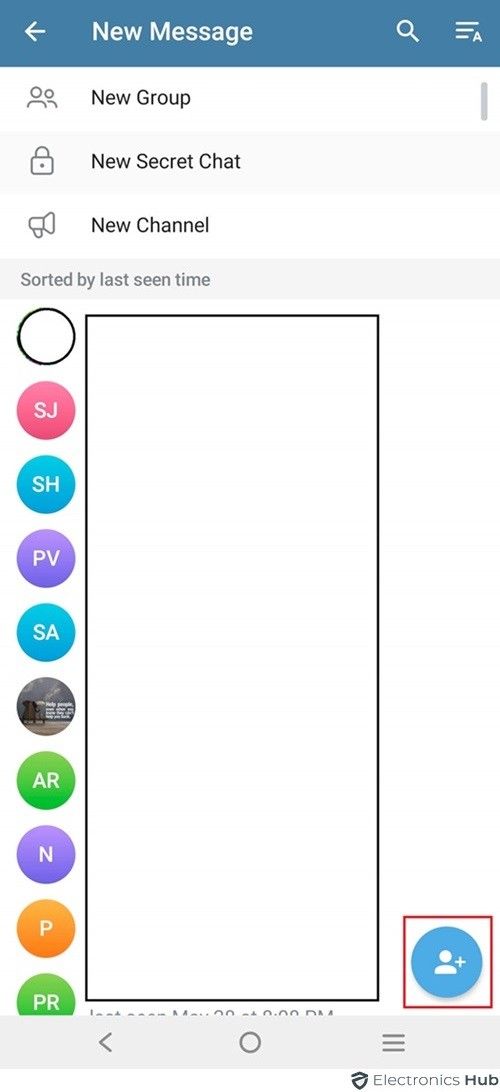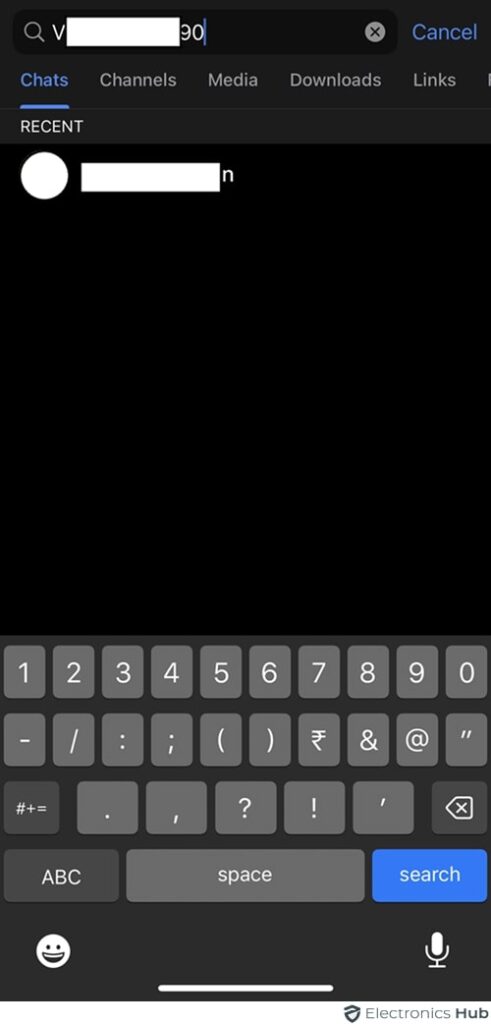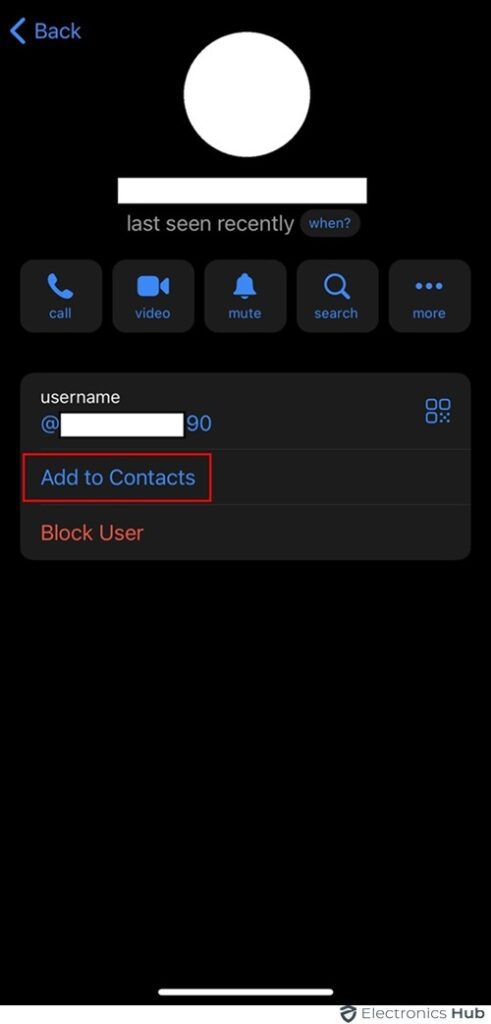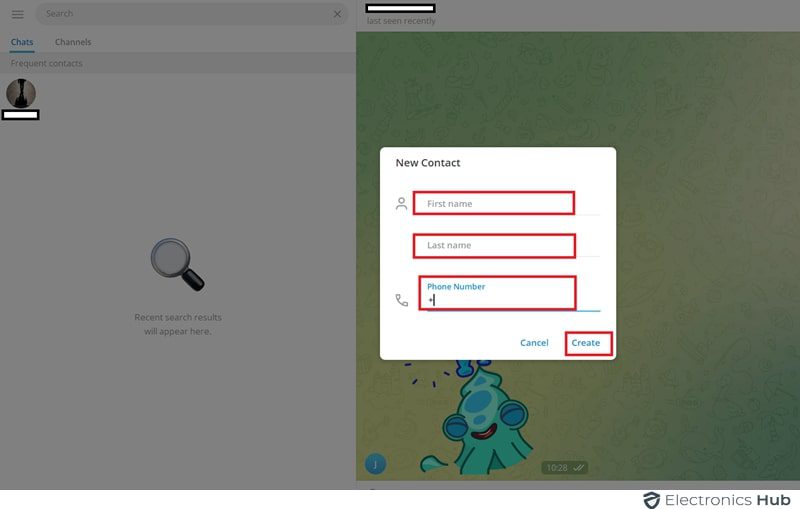Adding new contacts on Telegram is important for connecting with friends, family, or colleagues. If you’re new to Telegram, you might wonder how to add contacts. This guide makes it simple to add someone on Telegram using their phone number or username. Our step-by-step instructions work on iPhones, Android phones, and desktop computers. Read on to learn more.
Outline
ToggleHow To Add Someone To Telegram?
It’s actually very much easy to add new contacts on Telegram. In the following sections, we will take a look at how you can add these contacts on different devices.
1. Android
To add someone to Telegram on an Android device, follow these steps:
Add Contact To Phone Number
- Open the Telegram app.
- Tap the “Contacts” tab in the lower right corner to view your current contacts.
- Tap the icon at the top right (usually a person with a plus sign).
- Enter the contact’s phone number, first name and last name.
- Tap ‘Done’ or ‘Save’. Telegram will add them to your contact list if they are users.
Username
- Tap the search icon in the top-right corner of the home screen.
- Type the username of the person you want to add in the search bar.
- From the search results
- In the chat section, tap the username at the top.
- Choose “Add to contacts”.
- If you don’t want to share your phone number, untick the “Share my phone number with [name]” option.
- Finally, tap “Done” to save the contact.
2. iPhone
To Add Someone To Telegram On An iPhone, Follow These Steps:
Add Contact To Phone Number
- Open the Telegram app on your iPhone.
- Tap the “Contacts” tab at the bottom.
- Tap the plus icon at the upper right to add a new contact.
- Enter the phone number and name.
- Tap ‘Done’ to save the contact.
Username
- Tap the search bar below Telegram’s Stories section.
- Type the exact username of the person you want to add.
- Select the username to open the chat.
- Tap their username at the top of the screen to open a menu.
- Choose “Add to Contacts.”
- Change the first and last name of the person if needed.
- Turn off “Share My Phone Number” for better privacy.
- Tap “Done.”
3. Desktop
Before adding someone to Telegram on your desktop, make sure you have the Telegram Desktop app installed and that you are logged in to your account.
Add Contact To Phone Number
- Open Telegram Desktop app or using the web version.
- Click on the “Contacts” menu on the left side.
- At the bottom, click “Add Contact.”
- Enter the phone number and name of the new contact.
- Click ‘Create’ or ‘Add’ to save the contact.
Username
- Open Contacts and locate the search bar.
- Type in the username of the person you want to add and select it from the search results.
- For a three-window layout, tap “Add to Contacts” on the right window.
- For a two-window interface, click on the user’s name displayed at the top of the screen. Then, select “Add to Contacts” from the menu that appears.
- Optionally, deselect “Share my phone number” if you prefer not to share it.
- Finally, click “Done” to save the changes.
Pre-Adding Security Checks For Telegram
Before adding someone to Telegram, it’s important to conduct a few security checks. This helps ensure the safety of your communications. Here are some steps you can take:
- Verify User Identity: Before adding a new contact, try to verify their identity outside of Telegram. Confirm their phone number or email address through another messaging platform or a direct call.
- Check Mutual Contacts: If possible, see if you have any mutual contacts with the person you’re planning to add. Mutual contacts can often reassure you of the person’s credibility.
- Use Telegram’s Authentication Features: Telegram offers user verification tools like two-step verification. Encourage your new contact to use these features to secure their account, which in turn secures your communication.
- Review Privacy Settings: Review your privacy settings on Telegram before adding new contacts. Ensure settings like “Last Seen” and “Profile Photo” are shared only with contacts you trust.
- Secure Your Account: Utilize all available security features such as setting a strong password, enabling two-factor authentication, and regularly updating your security settings.
FAQs:
No, you cannot see someone’s phone number after adding them on Telegram unless they have made it visible in their privacy settings. Telegram prioritises user privacy and only shows the phone number if the user permits it.
To add someone on Telegram using a QR code, follow these steps:
* Open the Telegram app.
* Go to Settings.
* Select Devices.
* Tap on Scan QR Code.
* Scan the QR code provided by the person you want to add.
Telegram allows users to create unique usernames, enabling others to find and message them without needing a phone number. Simply search the username in the Telegram app, and you can start a chat directly with that user.
To add a member to a Telegram group, follow these steps:
* Open the group.
* Tap on the group name.
* Select “Add Member.”
* Choose the contact from your list.
Conclusion
Adding someone to Telegram is easy and improves your communication on this platform. You can add contacts by phone number, username, or sharing a link. Telegram makes it simple and user-friendly to connect with friends, family, and colleagues. By following the steps covered in this guide you can manage your contacts and use Telegram’s features effectively. Stay connected and enjoy smooth conversations with your new contacts on Telegram.